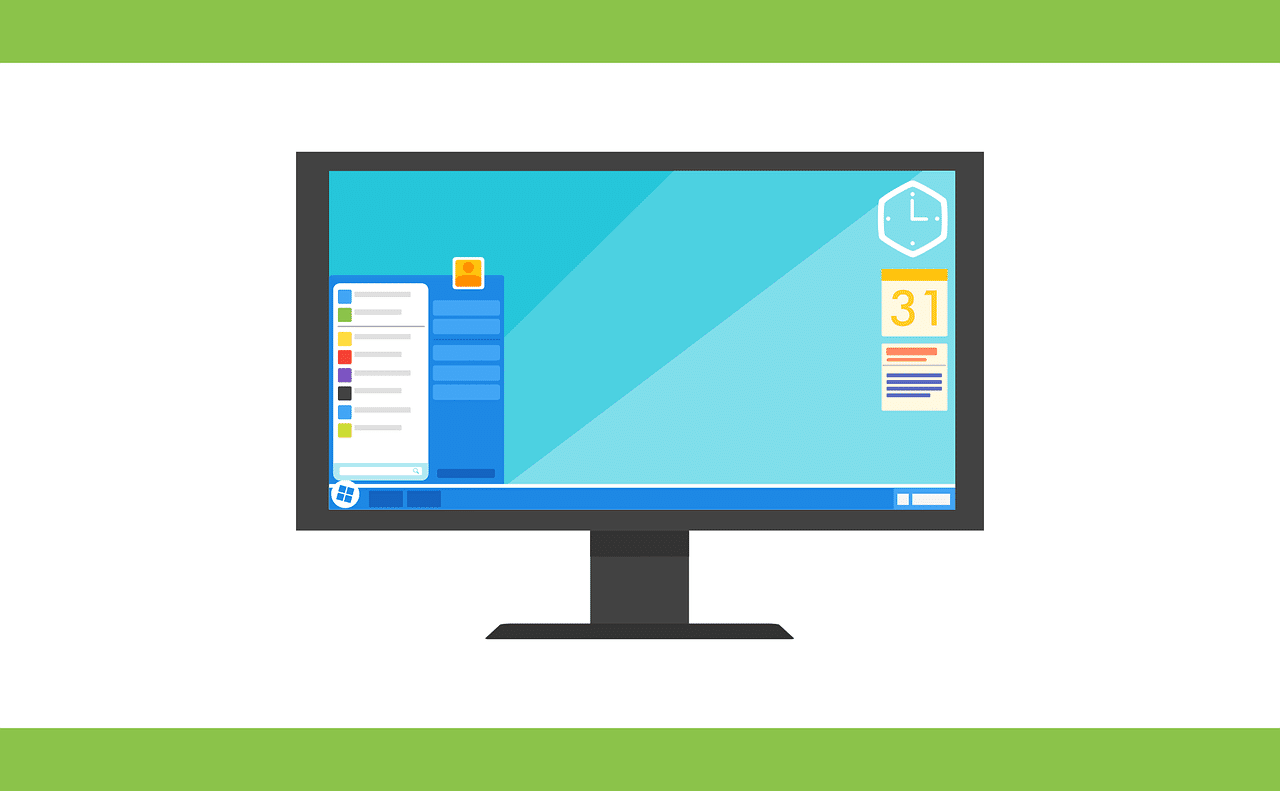1) One Click – Select All
Instead of using Ctrl+ A to select all cells in a range, you can just simply click on the Triangle button as shown below to highlight all the data within a worksheet.


2. Open your Excel Files Simultaneously
Instead of Clicking each excel file to open one by one, by highlighting the select files+ press enter, all 3 workbooks will open simultaneously
3. Toggle between different Excel Files
With a simple shortcut Ctrl + Tab, you can toggle between different excel files. This shortcut is also applicable for switching within tabs of your browser (Whether it may be using Google Chrome or Firefox).
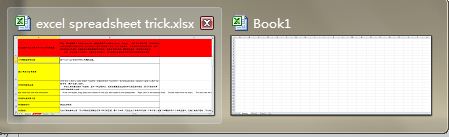
4. The Quick Access Toolbar
The Quick Access Toolbar is a useful tool that enables you to customize your most frequently used actions onto a quick and easy to access toolbar.
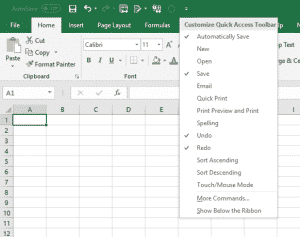
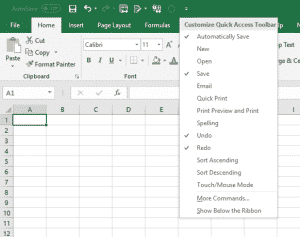
5. Drawing a Diagonal Link in a Cell
If you will like to create a diagonal link in the cell to separate different attributes into rows and columns. How do you do it? Go to Home > Font > Borders > Click on More Borders, you will be able to see the diagonal border at the bottom.
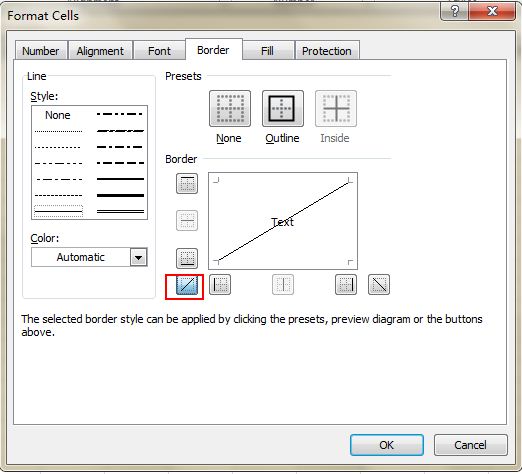
6. Add a Group of New Rows/Columns
Instead of wasting time inserting the rows one by one, instead you can right click on the highlighted rows or columns and choose Insert from the drop down menu….and voila new rows will be inserted above the row or to the left of the column you first selected.
7. Move or Copy Data in Cell Quickly
If you will like to move one column of data in a worksheet quickly and swiftly, you can press the Ctrl button before you drag to move and the new column will copy all the selected data.