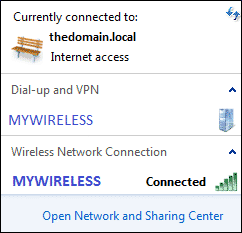One of the problems we face on a new laptop is that we need to log into the laptop in order before the laptop would connect to the wireless. It is therefore not possible to connect to the domain through wireless. But there is a way to trigger the wireless to be connected via Regedit and Group Policy (GPO).
Setting up Prelogon on Domain via Regedit
Step 1: Set up a wireless profile.
- Logon to the computer and connect to the wireless profile of the domain. You will still need to logon to the computer and connect to the wireless device first before.
Step 2: Check your WLAN profile name.
- Click on the Windows Start button ÿ and type cmd to run the command prompt
- Type netsh wlan show profile to get the name of your wireless profile.
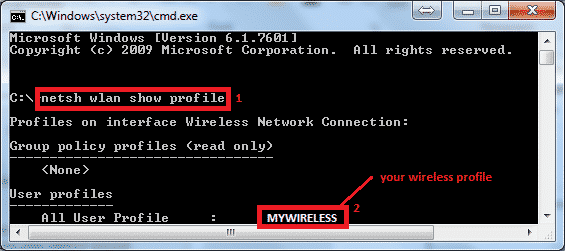
Step 3: Create a regisrty entry
- Click on the Windows Start button and type regedit to run the Regedit.exe
- Go to the following path:
- HKEY_LOCAL_MACHINE > SOFTWARE > Microsoft > Windows > CurrentVersion > Run
- Add a string value (WLANprelogon), and enter this value
- %comspec% /c netsh wlan connect name=”<profile name>”
- Where profile name is the name of your wireless profile.
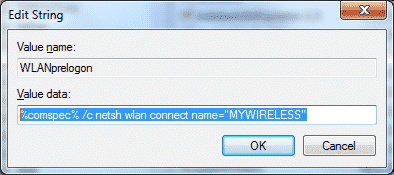
Step 4: Add to GPO (optional)
If you have a lot of computers to configure for this, add it to Group Policy in the server.
- Create a Policy in the Group Policy Manager
- Add it to Computer Config > Preferences > Windows Settings > Registry
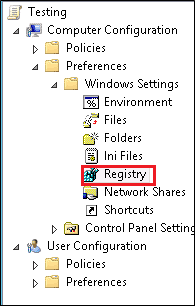
- Create a registry key:
- Key Path: HKEY_LOCAL_MACHINE\SOFTWARE\Microsoft\Windows\CurrentVersion\Run
- Value Name: WANPrelogon
- Value Data: %comspec% /c netsh wlan connect name=”<profile name>”
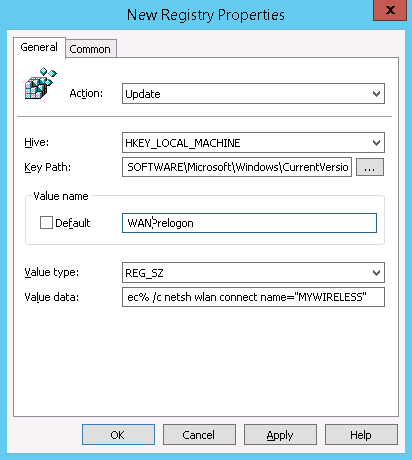
Step 5 (Optional)
- Run gpupdate /force /boot on all computers that you want updated. This will create the registry entry and reboot.
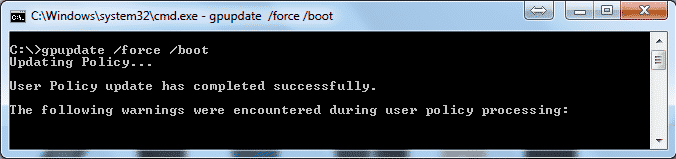
These steps should trigger the Wifi to be up before the user log on.