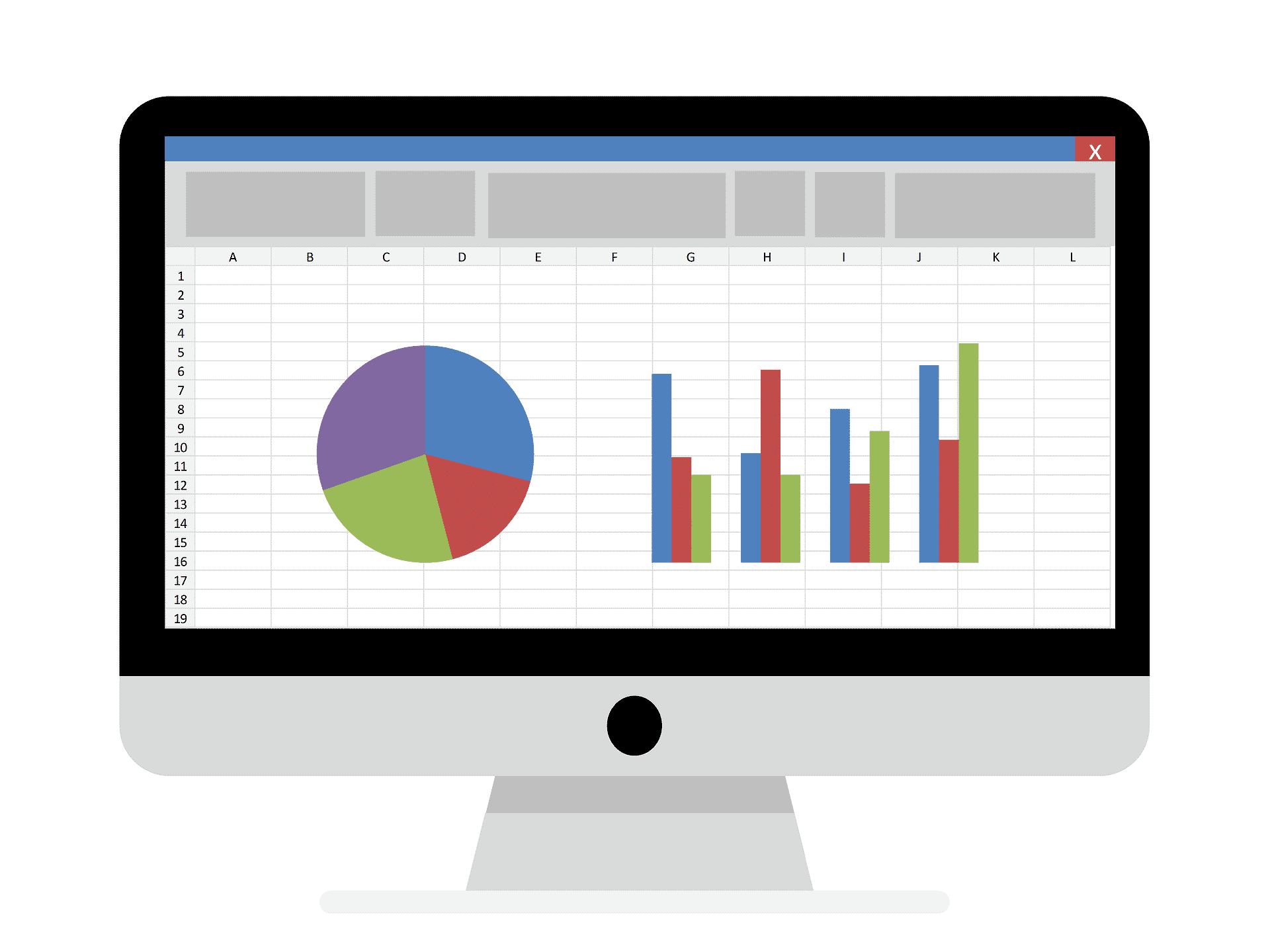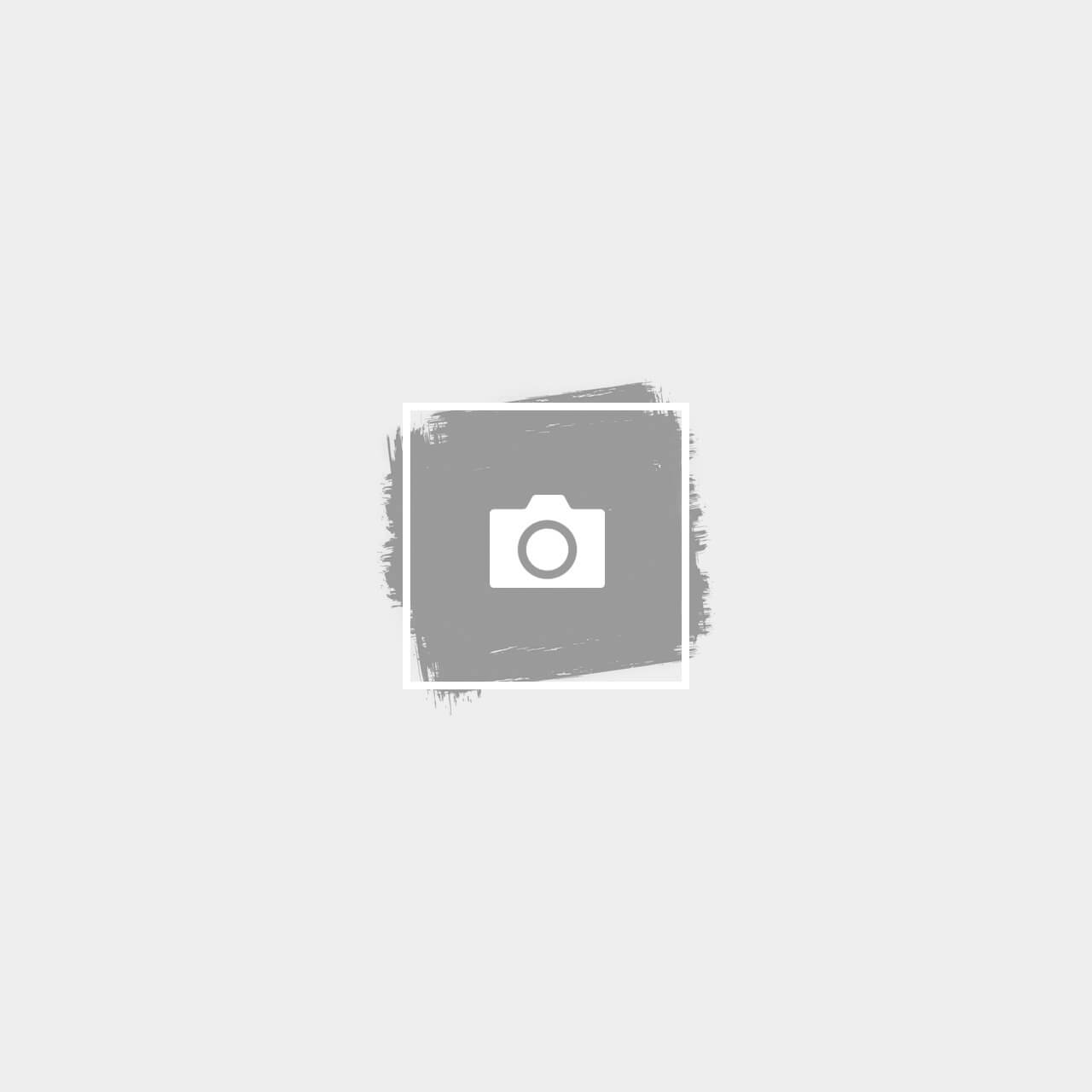- Go to your Desktop, right click on an empty area -> New -> Shortcut. Use the following command as its target:
“explorer.exe shell:::{3080F90D-D7AD-11D9-BD98-0000947B0257}”
Refer to the below screenshot:
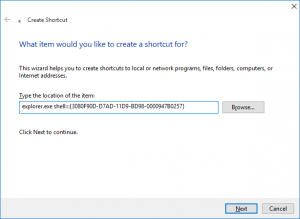
- Name your shortcut as “Show Desktop”.
- After creating the shortcut, right click > properties, set its icon from C:\Windows\Explorer.exe: > you can also make modifications on the icons by clicking change icon
![]()
- Finally, right click the shortcut you created and select “Pin to taskbar” from its context menu to tag the newly created icon to your taskbar
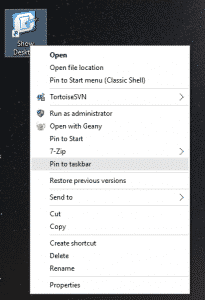
Once this is completed, you can remove the shortcut you created and drag the pinned item next to the Start button. Now you can use the pinned icon to minimize all open windows with this newly created icon.
For Windows 7 and 10 Users, this is a more preferred method as opposed to clicking the tiny show desktop button from the bottom right of the taskbar.
Touchscreen users may find adding this button very useful also.