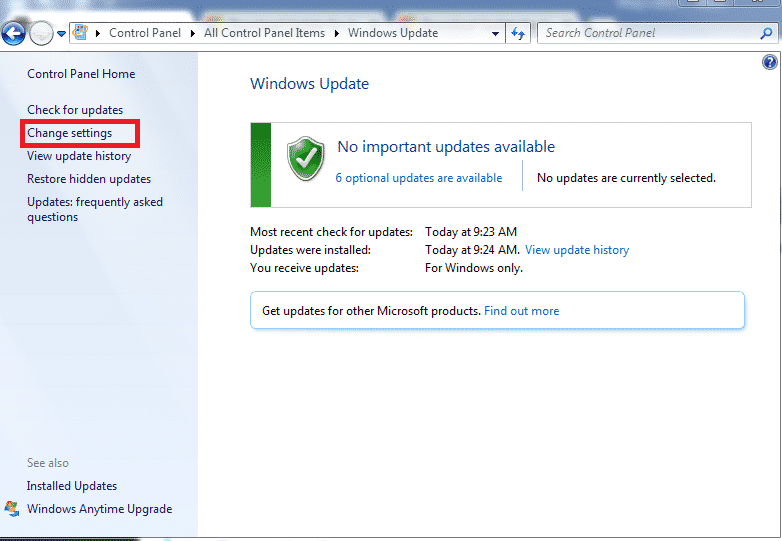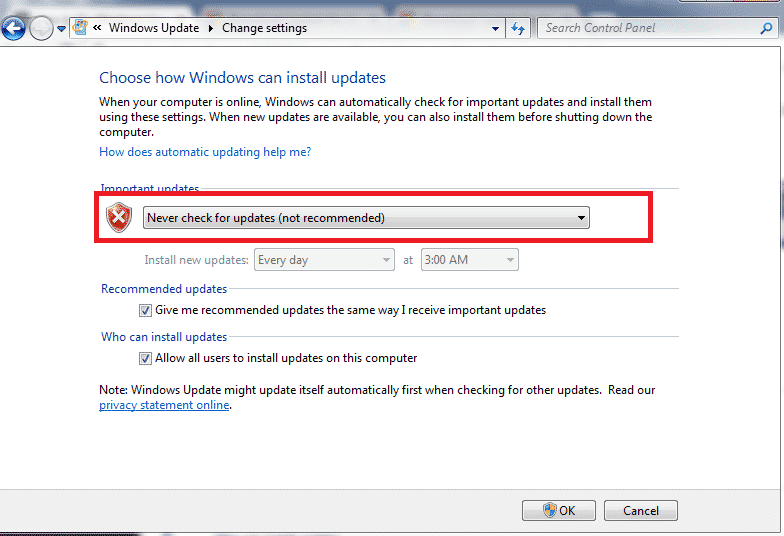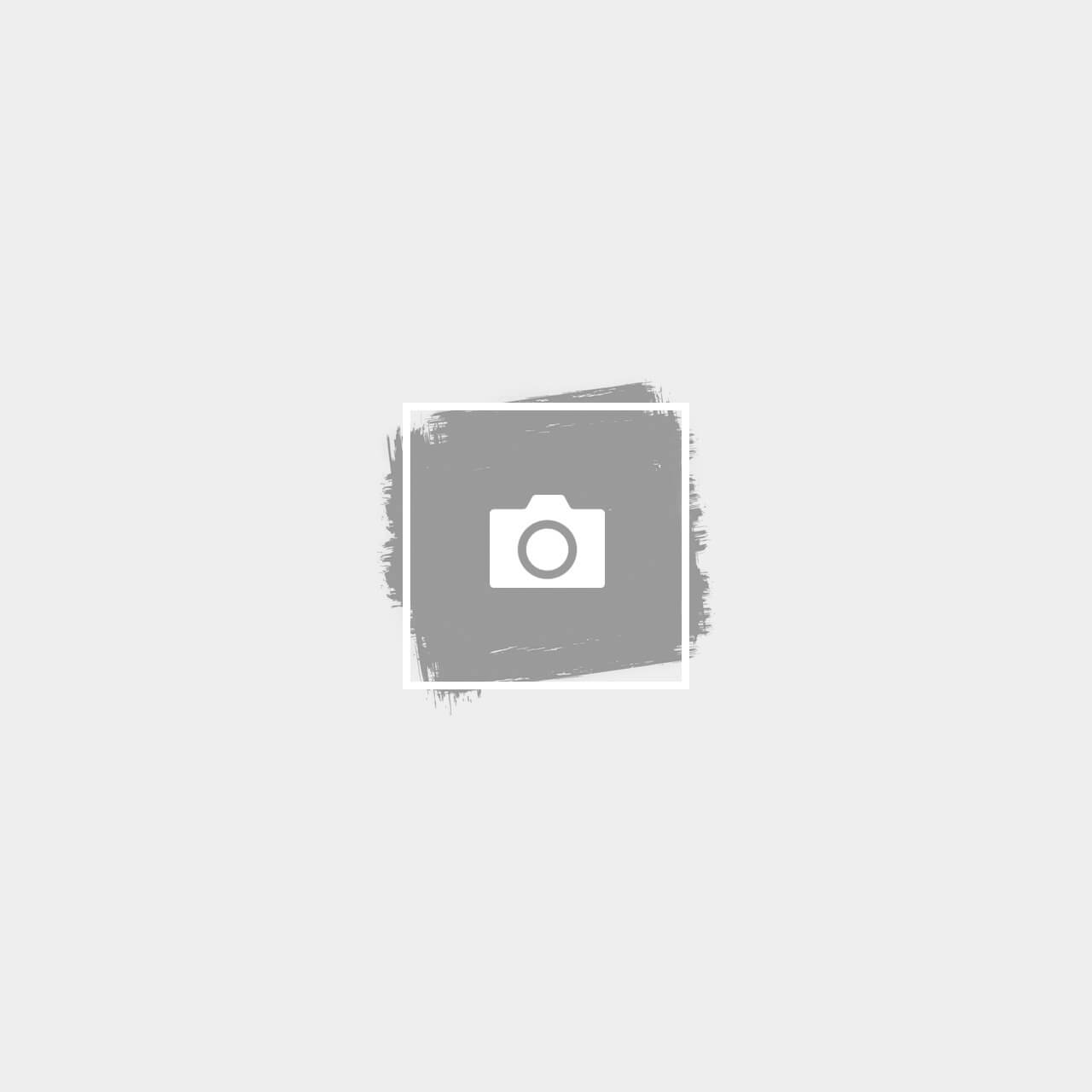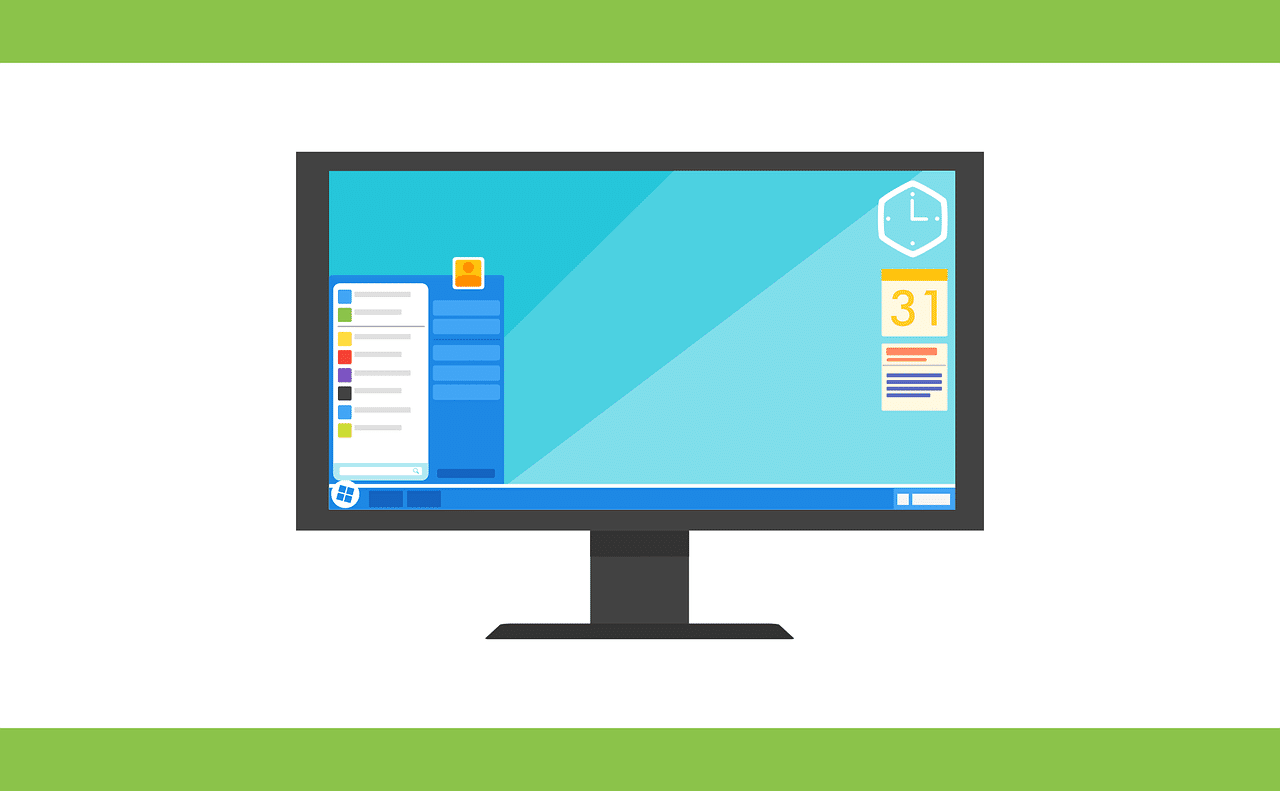This issue can occur for Windows 7, 8 or 10 whenever the Windows Update Check is running in the background, but it’s unable to continue if it is stuck attempting to install an individual update.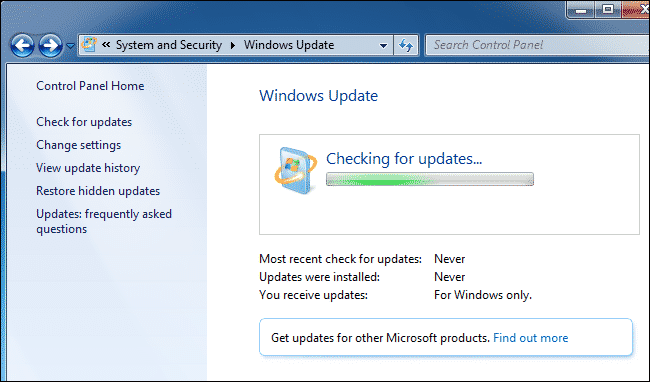
Thus, the windows update might run for hours or even days. In some case, the Windows Update search might simply error out once you restart your laptop/PC.
Here are a few potential methods to resolve this issue
Method A: Run Windows Update Troubleshooter
Windows 7, 8 and 10 all have a built-in Windows Update Troubleshooter which does the following when you run it.
- Shuts Down Windows Update Service
- Renames the Windows Software distribution folder in the C Drive and clearing the windows update download cache.
- Restarts the Windows Update Services
To Run the Windows Update Troubleshooter:
- Type “troubleshooting” in the search bar and click on troubleshooting.
- Under “System and Security”, click on “Fix problems with Windows Update”
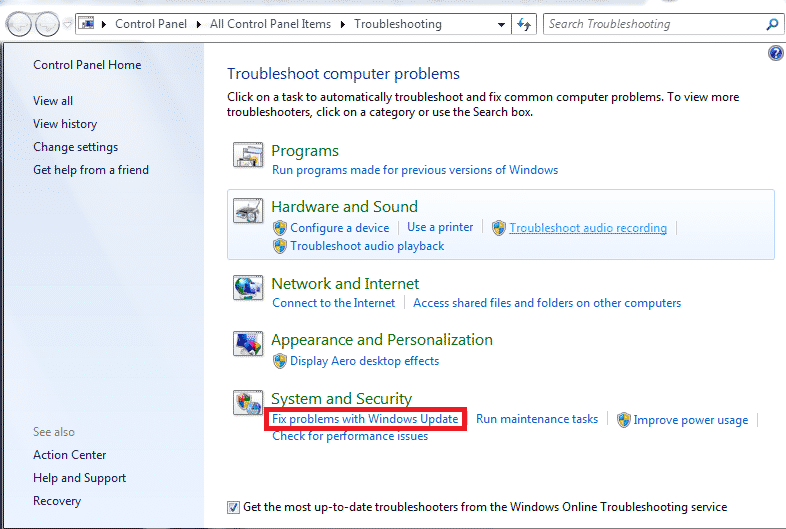
- Click on Advanced
- Click on Run as Administrator (Remember to make sure Apply Repairs Automatically is ticked also)
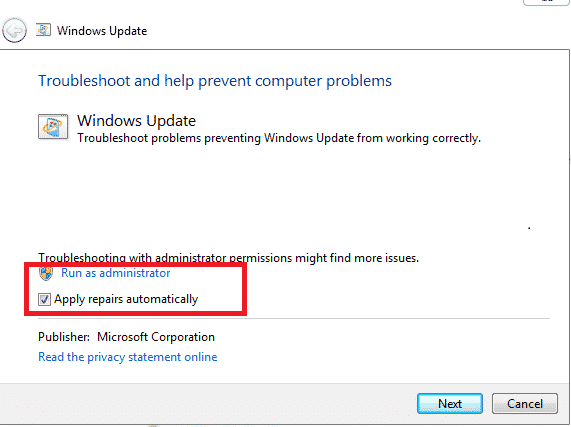
- Click Next to run the Troubleshooter
The troubleshooter will run its process to identify any issues with the windows update and fix the problem accordingly. After the process is completed, you can go ahead to update windows.
Method B: Installing Individual Windows Updates Manually
Some driver or software installation might require an individual windows update requirement. If you don’t want to spend hours installing all the missing windows updates from method A, you can install the individual windows update manually
- Check whether your laptop/PC system is running on 32 or 64 bit by right clicking on Computer > Properties
- Proceed to search on https://www.microsoft.com/en-sg/download and download the desired individual windows update for your laptop/PC
- Open your command prompt as ADMINISTRATOR
- Type the following to stop the windows service running: “net stop wuauserv”
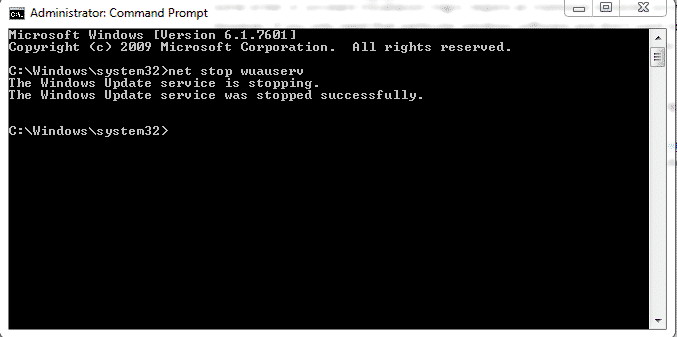
- Close the command shell, run the downloaded individual windows update. A pop up will appear if the windows patch has been installed or has already been installed on your laptop/PC.
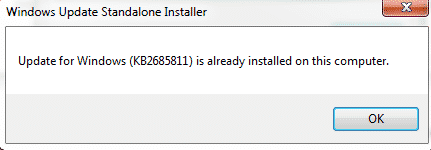
Running Windows Update for reformatted Windows 7 Laptop
The windows stuck updating is also commonly encountered when you reformat a Windows 7 laptop from a USB or Disk.
For Windows 7, download these respective updates for your respective 32 or 64 bit laptops.
64-Bit Windows 7
- KB3020369, April 2015 servicing stack update for Windows 7 (64-bit version)
- KB3172605, July 2016 update rollup for Windows 7 SP1 (64-bit version)
32-bit Windows 7
- KB3020369, April 2015 servicing stack update for Windows 7 (32-bit version)
- KB3172605, July 2016 update rollup for Windows 7 SP1 (32-bit version)
1. Before you proceed to install the downloaded updates: Go to Control Panel > Windows Update > Change Settings > make sure the windows update is set to “Never check for updates (not recommended)” > Click Ok > Restart your PC afterwards.
2. Double Click and Install patch “KB3020369” update first.
3. Once the first patch is installed, double click and install patch “KB3172605” next.
4. Restart your computer to complete the installation process. (This process should take about 30 mins to complete)
5. Remember to go back to Control Panel > Windows Update > Change Settings > make sure the windows update is now set to “Install updates automatically (recommended)” > Click Ok > Restart your PC afterwards
6. In the windows update, click check for updates and the updates should run without a long delay