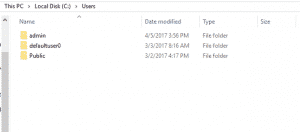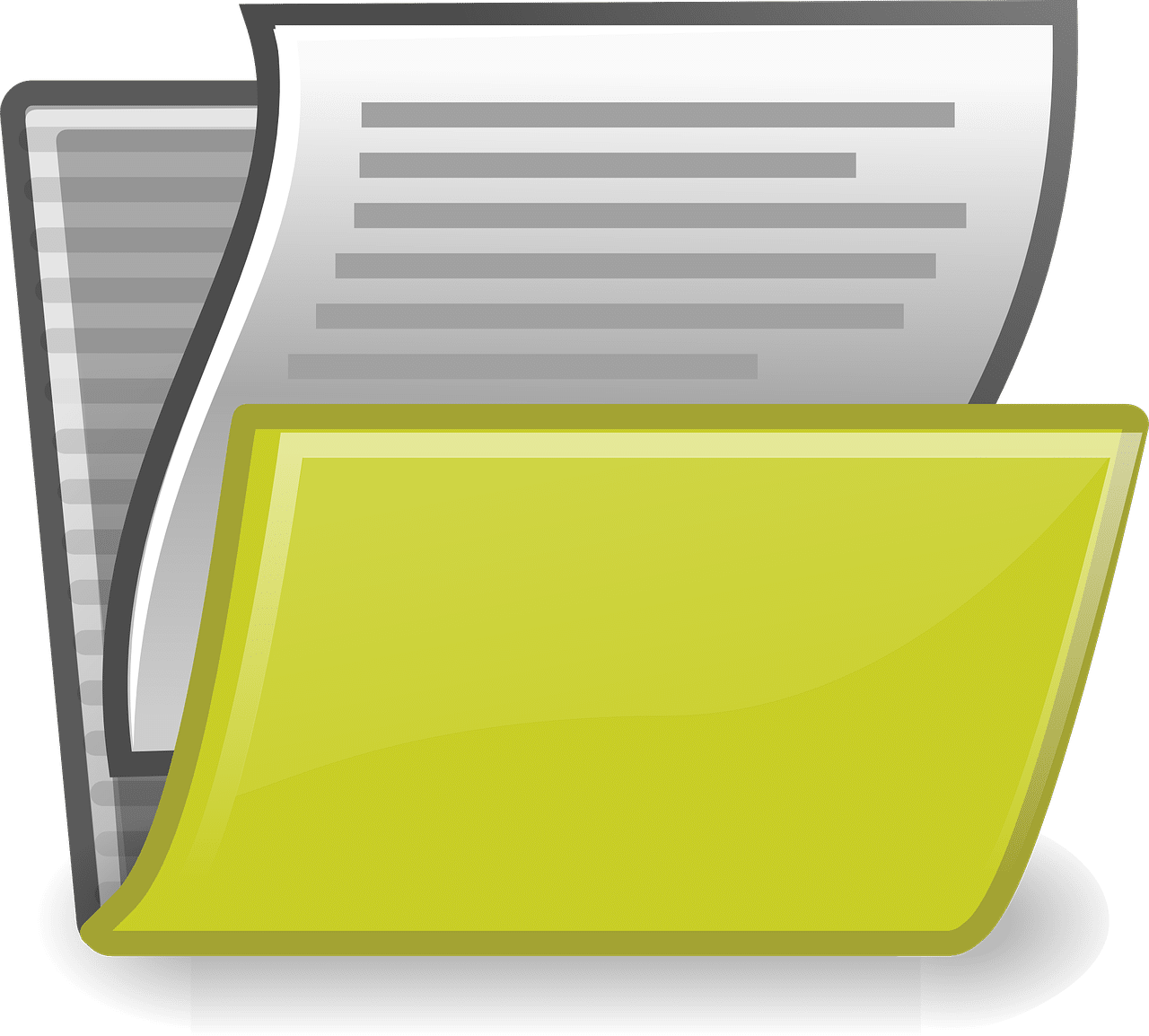Have you found yourself panicking when you login to your profile and find all your documents and files have mysteriously disappeared with the dreaded “You have logged in with a Temporary Profile” message appear below? Don’t Panic! Here are some of the steps you can do try and resolve this issue.
For windows OS (regardless if the user is in a Workgroup or Domain), each user has a profile associated with his or her account that describes where his or her files are stored and holds various settings associated with each user account. So, whenever a user signs on, the appropriate information is loaded from the subkey that is associated with User Profile.
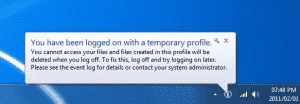
However if the subkey cannot be found, the temporary user profile will be loaded instead. Some of the possible reasons this may occur might be due to the user profile experience damage due to Malware or virus threats or disk error. Whatever the reason may be, you can try the following steps to try and resolve this issue.
Method 1: Restart your Laptop 2-3 Times
- The most basic thing is do is to try and restart your Computer 2 or 3 Times to see whether this helps resolve the issue.
Method 2: Rename your Temp Profile Registry
If the problem still persists, you can proceed to rename the temp profile in the registry in order to revert back the old registry settings for the correct profile you want to load.
This method works most of the time for users under the Workgroup and domain environment.
1) Log in with the temp profile.
2) Open your Regedit (by typing regedit in the search)
3) Navigate to the Path Below to find the ProfileList in the Regedit.
“Computer\HKEY_LOCAL_MACHINE\SOFTWARE\Microsoft\Windows NT\CurrentVersion\ProfileList”
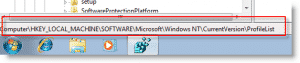
4) Under ProfileList, You will see a set of subfolders that have random character names, Look for the one subfolder with .bak, as shown below.
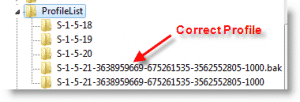
5) The key with .bak is for the correct old profile (The profile that you are trying to login to), while the exact same sub-folder name without the .bak is the temp profile
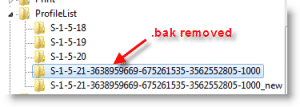
As it stands, your Windows 7 computer is logged in with a fresh (temporary) profile with the same key. So, rename the profile key without the .bak into something else (For eg, I rename it as .temp or new) and for the profile key with the .bak (the correct profile), I simply remove the “.bak” as shown below.
6) That’s it. Simply restart your laptop/desktop and login with your desired user name and password. Your profile and all your data should login accordingly.
Method 3: Clean Format your Laptop
If methods 1 and 2 fail to resolve this issue. Unfortunately, that means your regedit has been corrupted heavily and the only other option to reformat your laptop in factory reset, you can still retrieve all your folders and files under that particular profile, by going to Start > Computer > C Drive > Users > Select the Profile > Copy all the files to backup