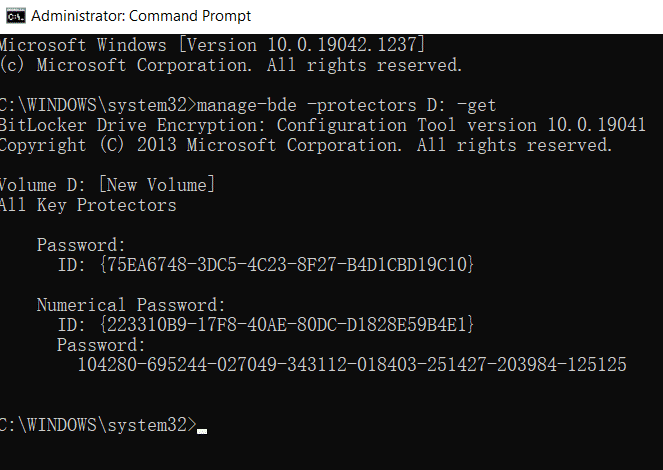Do You Know That Your Laptop Might Come With Default Encryption?
Bitlocker encryption
As a Singapore data recovery centre, we received many cases which related to encrypted laptop’s device. Let us share 2 of their scenarios.
-
Motherboard Failure
The laptop failed to boot up due to motherboard failure. Originally, they plan to remove the internal storage device and use it as an external drive. Unfortunately, when they connected the drive, it shows that the device is encrypted which user is not aware about it.
-
Operating system update (OS Update)
OS update will be done automatically by PC. Sadly, the PC require a recovery key after OS updated.
Why does it happened? What causes if encrypted? Let us briefly explain what is Bitlocker.
What is Bitlocker?
Bitlocker is a security feature that encrypt your device. It is available in Microsoft Windows or some user will apply this encryption to their own storage device. Bitlocker uses AES encryption algorithm.
How Bitlocker works in laptop?
Bitlocker works by utilizing hardware element which is Trusted Platform Module (TPM). A recovery key will be created for your internal storage device so that every time you start up your PC, there will be a background process which provide specific pin number to gain access into OS.
What triggered it?
For Bitlocker that works with hardware element, the internal drive needs to communicate with TPM to get the PIN for decryption. If you remove your internal drive from the existing motherboard, you will not be able to access the data.
But, how about OS update? Motherboard is still the same, but why does it still lock you out? Well, this is causes by the environment changed. Bitlocker is using different level of identification to identify the environment such as UEFI setting, internal drive model, serial numbers, and others. During OS update, some firmware or setting might be changed which trigger it to encrypt your data.
Suggestion
Do follow this step, and record your recovery key before anything happened
Step 1- Search for Command Prompt (CMD), right click it and click on “Run as Administrator”
Step 2 – Insert this command "Manage-bde -protectors c: -get"
If there is a default encryption, you will see recovery key and 48 digits code for your reference. Do record or write it down.
Conclusion
Most of the time, default encryption is not known by user or the device’s owner. So, do try this and make sure keep the key with you. Save this info and save your data in future.
EHDR, We Leave No Data Behind!