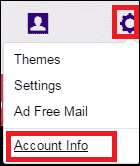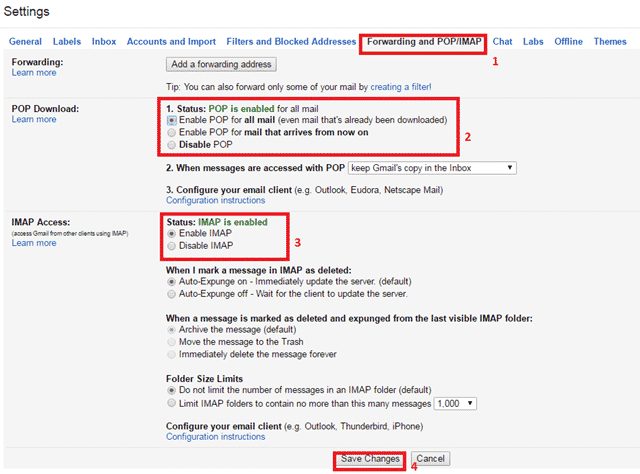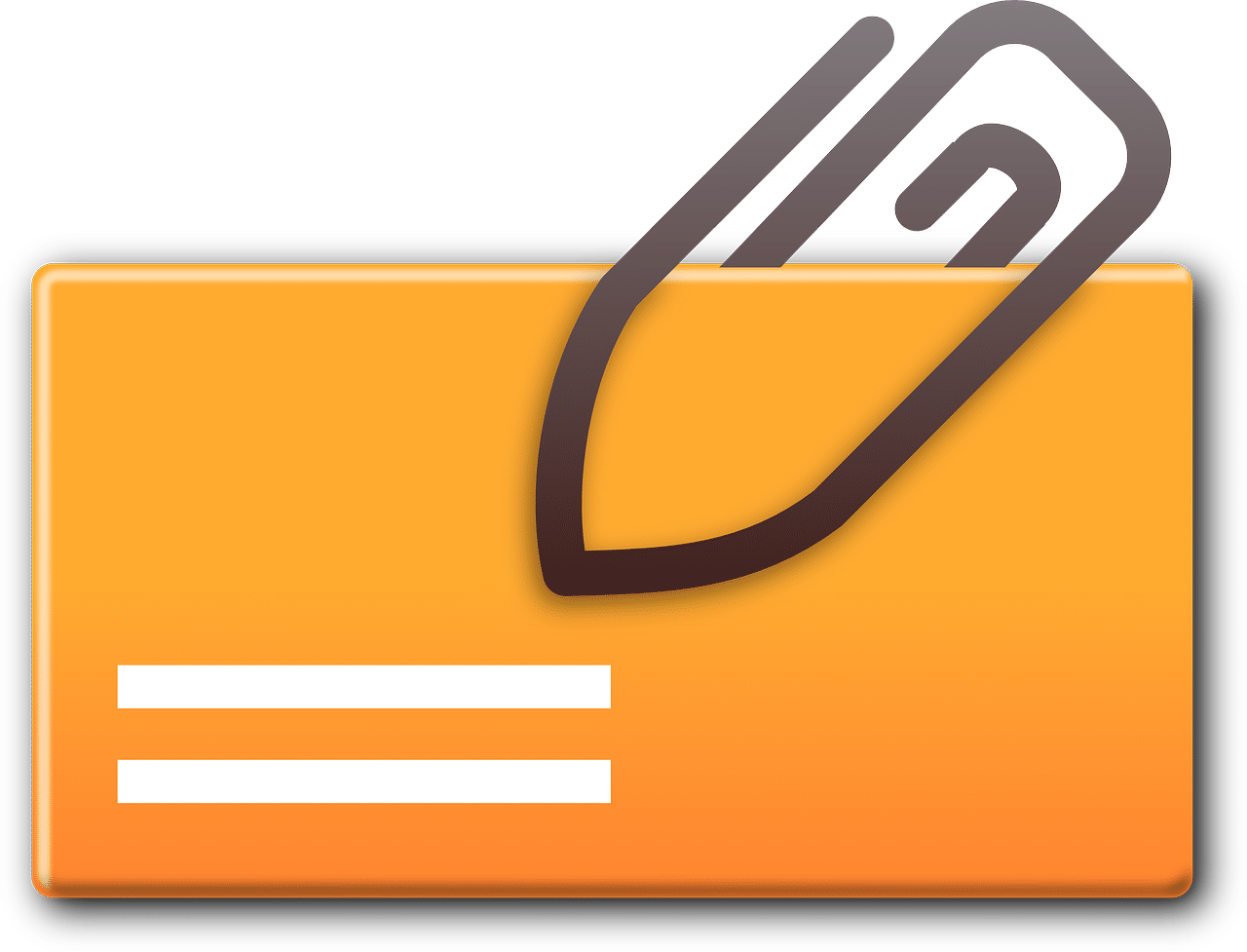POP3 and IMAP Settings for Yahoo Mail and Gmail onto Outlook
For Yahoo & Gmail users, they might need their emails to be mapped locally into their outlook. There are 2 ways to do this, POP3 and IMAP.
POP3 downloads email from a server to a single computer, then deletes it from the server. Because your messages get downloaded to a single computer or device and then deleted from the server, it can appear that mail is missing or disappearing from your Inbox if you try to check your mail from a different computer. There is also an option to leave your downloaded email on the server, but whatever changes done on this single computer will not be reflected on the server.
IMAP however is a better option as once the email is mapped on to your home computer or mobile device, any changes you make on the server or home computer or mobile device, it will be updated throughout. Thus what you see is what you get. This gives you freedom to access and make changes your email with multiple devices with IMAP.
Here we are going to show you a Step By Step Guide on how to map your Yahoo Mail and Gmail into your outlook.
Yahoo:
The 1st thing you need to allow other apps to access Yahoo Mail. To do this, log into Yahoo Mail, go to Settings > Account Info
Go to Account Security, enable allow apps that use less secure sign in

Yahoo POP3 Setting
In your outlook, enter your yahoo mail account settings as shown below
- Account Type: POP3
- Incoming mail: pop.mail.yahoo.com
- Outgoing mail: smtp.mail.yahoo.com
- Incoming Server (POP3): 995 (SSL)
- Outgoing Server (SMTP): 465 (SSL)
Yahoo IMAP Setting
In your outlook, enter your yahoo mail account settings as shown below
- Account Type: IMAP
- Incoming mail: imap.mail.yahoo.com
- Outgoing mail: smtp.mail.yahoo.com
- Incoming Server (IMAP): 993 (SSL)
- Outgoing Server (SMTP): 465 (SSL)
Gmail:
The 1st thing you need to allow other apps to access GMail. To do this, log into Gmail and go to Settings.
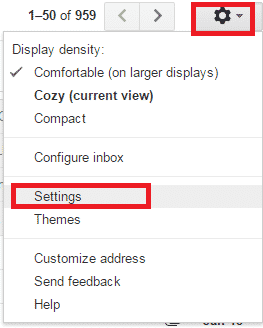
Under the Forwarding and POP/IMAP tab, enable the POP settings, if you want POP3, or enable the IMAP settings, if you want IMAP. You can fine tune to the settings you want as shown below, once done click Save Changes.
GMail POP3 Setting
In your outlook, enter your GMail account settings as shown below
- Account Type: POP3
- Incoming mail: pop.gmail.com
- Outgoing mail: smtp. gmail.com
- Incoming Server (POP3): 995 (SSL)
- Outgoing Server (SMTP): 465 (SSL)
GMail IMAP Setting
In your outlook, enter your GMail account settings as shown below
- Account Type: IMAP
- Incoming mail: imap.gmail.com
- Outgoing mail: smtp.gmail.com
- Incoming Server (IMAP): 993 (SSL)
- Outgoing Server (SMTP): 465 (SSL)