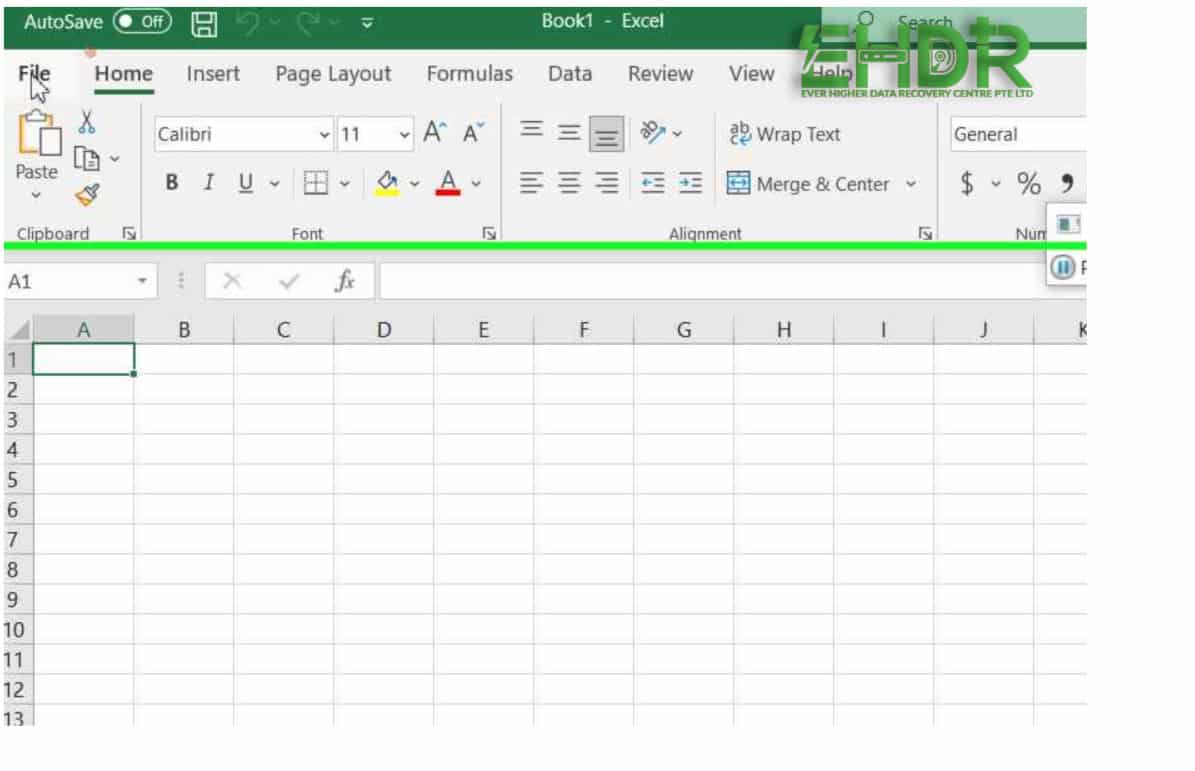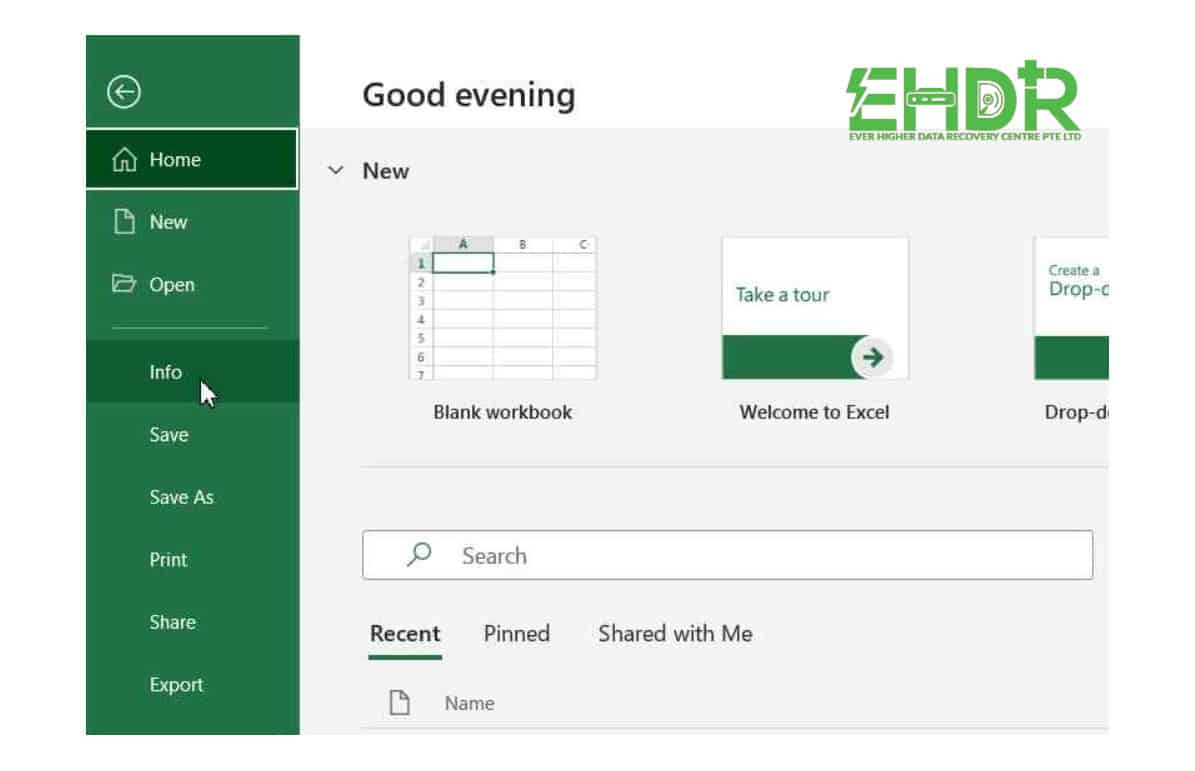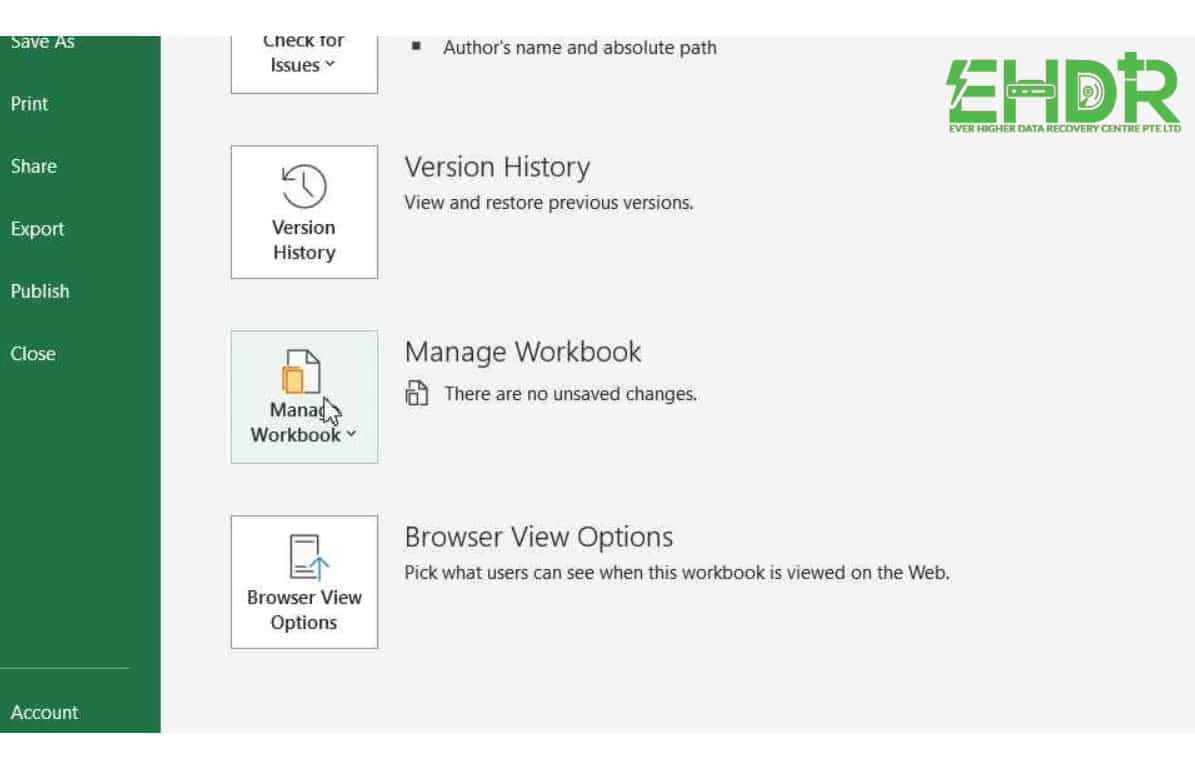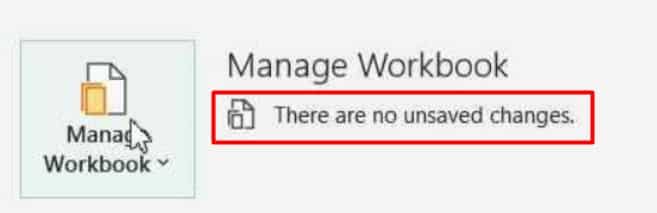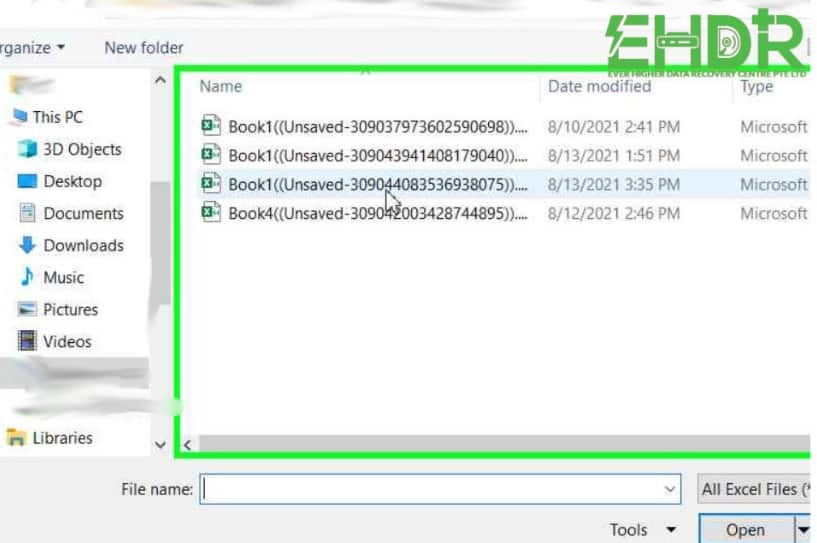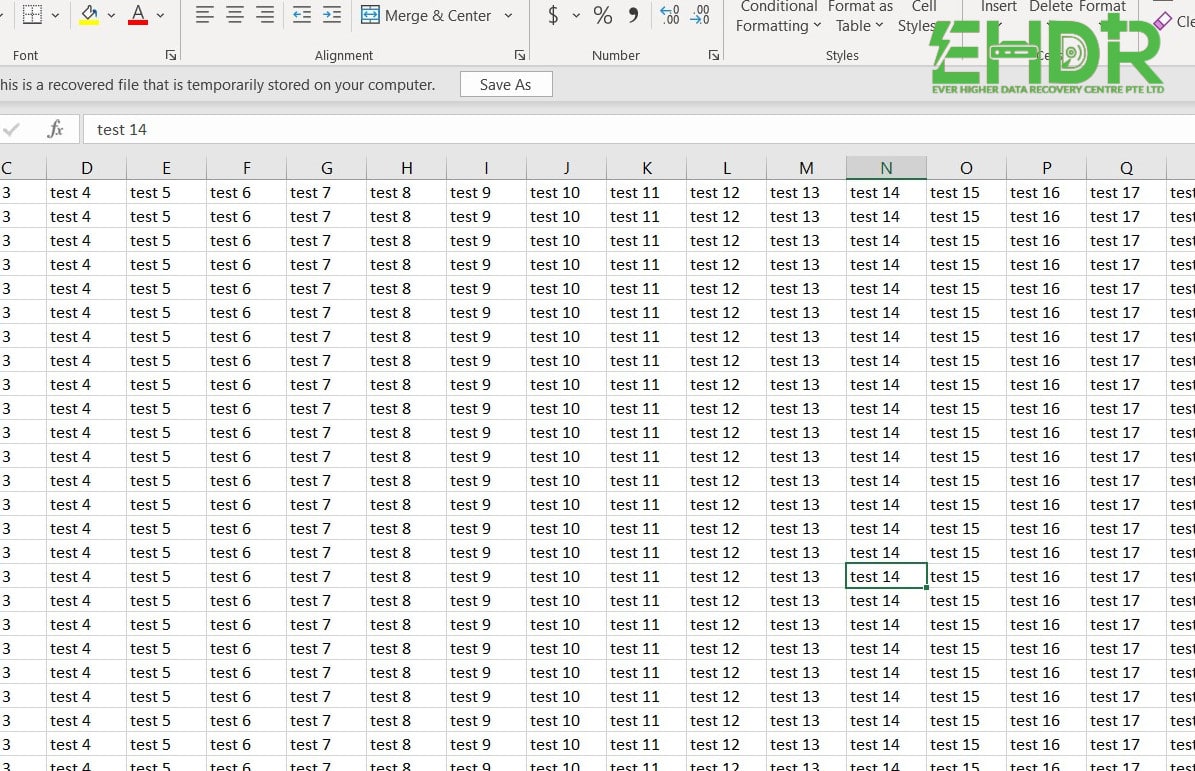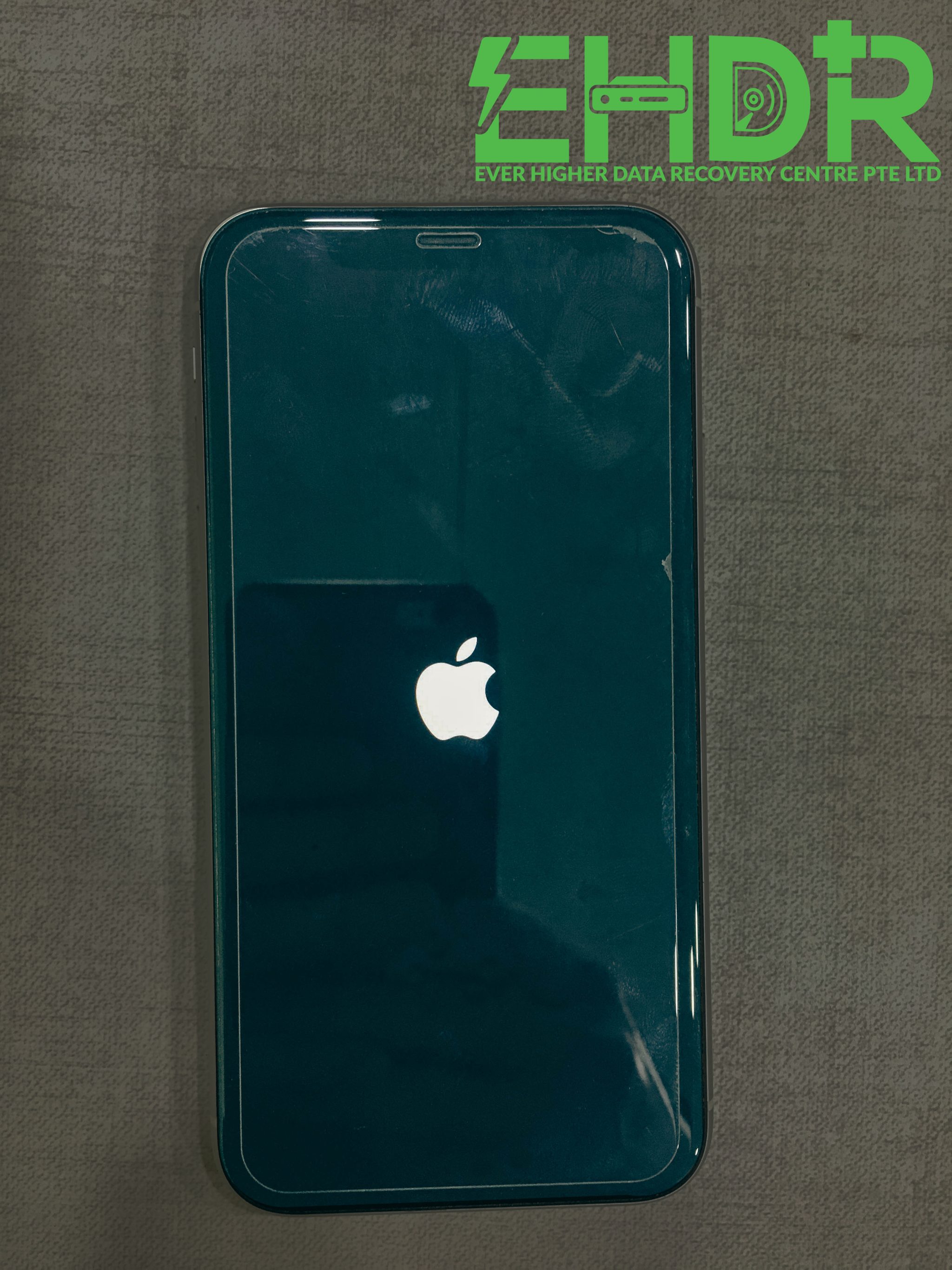Unsaved File Recovery
Accidentally closed an excel without saving it? Circuit breakers trip while working on your assignment? Data is needed, but not sure what to do? As a Singapore data recovery centre, let EHDR share some tips that may help you to recover your unsaved data. In these years, we have received many cases related to deleted and unsaved data, the situation became worst due to the false action that has been done by the user. So, what is your first action when you want to get your unsaved data back?
Calm down
Yes, calming down is the most crucial action while your data is lost. Take a deep breath before you do anything to your device. This action will help you to increase your chances of recovery. Do not install any software, run any scan using third parties’ software that you are uncertain about it, and most importantly, do not shut down your PC if possible. Why? Because you might get your data back from RAM. Next...
Reopen Microsoft Word/Excel and Follow The Step Below
-
Open the software, and go to “file”
-
Then, select “Info”
-
Next, Click on Manage Workbook
- *Sometime, your unsaved version will be shown in the box below. You may click on it directly. Otherwise, continue to step number 4.
-
Select the latest unsaved file.
-
Viola! Your data is back!
Remarks
EHDR specialists have tested out this system. For it to hold an unsaved copy, the files must remain open for a certain amount of time. This method, might not hold the updated data, but it helps to prevent you from re-do your whole data and project. Hope this blog helps you to recover your data. This is only an option, not prevention. Please do build a good habit to save your files. Good habits each day, keep the trouble away.
EHDR, We Leave No Data Behind!