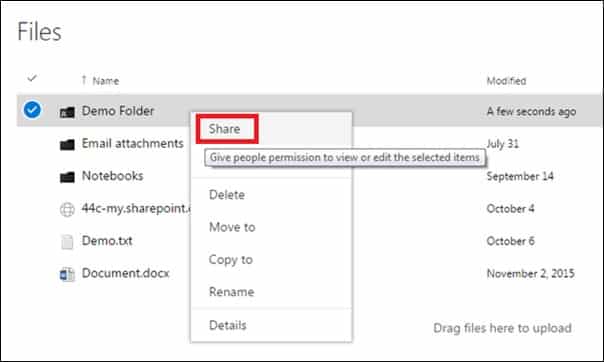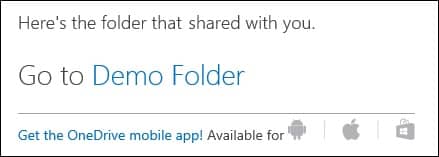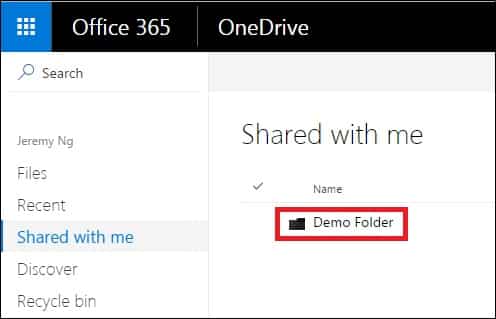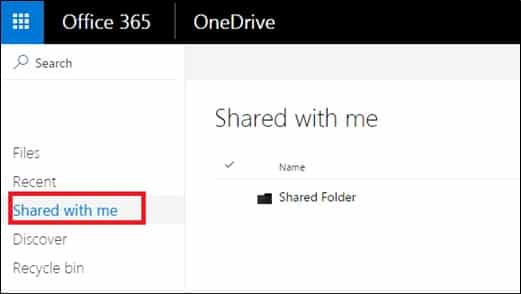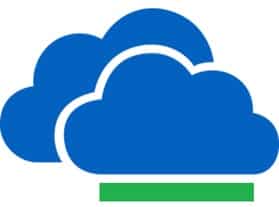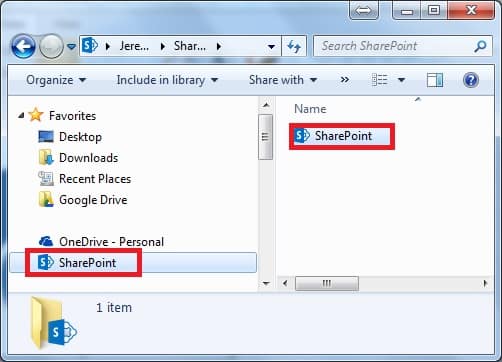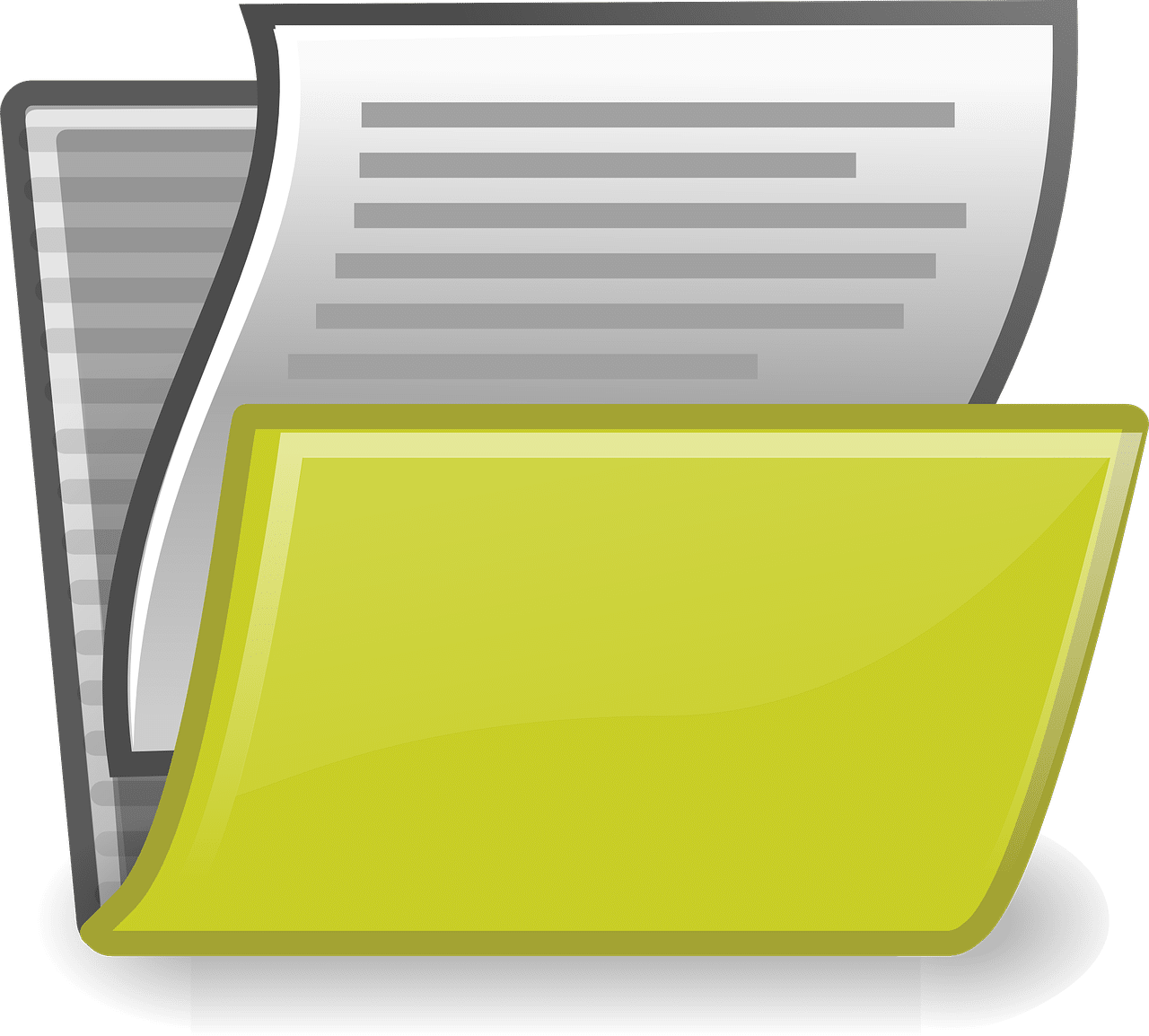With Microsoft OneDrive for Business,
The Office 365 files and folders you store in OneDrive for Business are private until you decide to share them. Similarly, in web portal, you may want to share specific files or folders with people who don’t otherwise have access to the site. When you share files and folders, you can decide whether to let people edit or just view them.
Share your OneDrive Files/Folder via Web Portal
- In One Drive, select the item you want to share, right-click and click [Share]
- Enter the email address, select either [Can edit] or [Can view] and click [Share]
- The receipent will receive an email with a link to view the shared document
Sync your OneDrive Files/Folder via Web Portal
- Login to your web portal and go to [OneDrive]
- Click on [Shared with me] and click on the folder you want to share
- Click on [Sync] to Sync your files to your computer
- Click on [Sync now] and click “Launch Application” if necessary
- Your documents is now syncing to your computer, an [OneDrive] icon will be shown in your taskbar
- Once synchronized a [SharePoint] icon should appear in your explorer