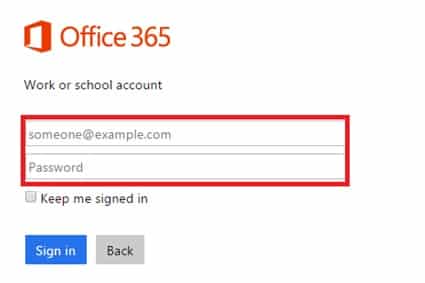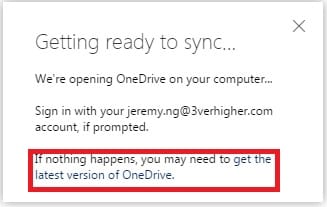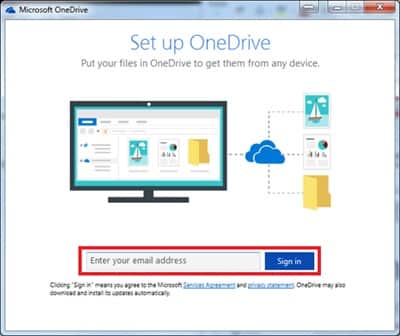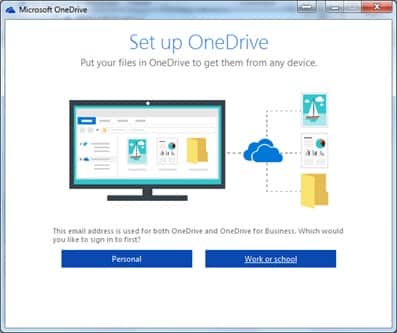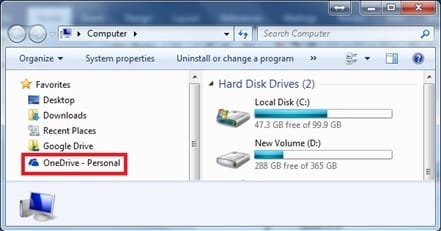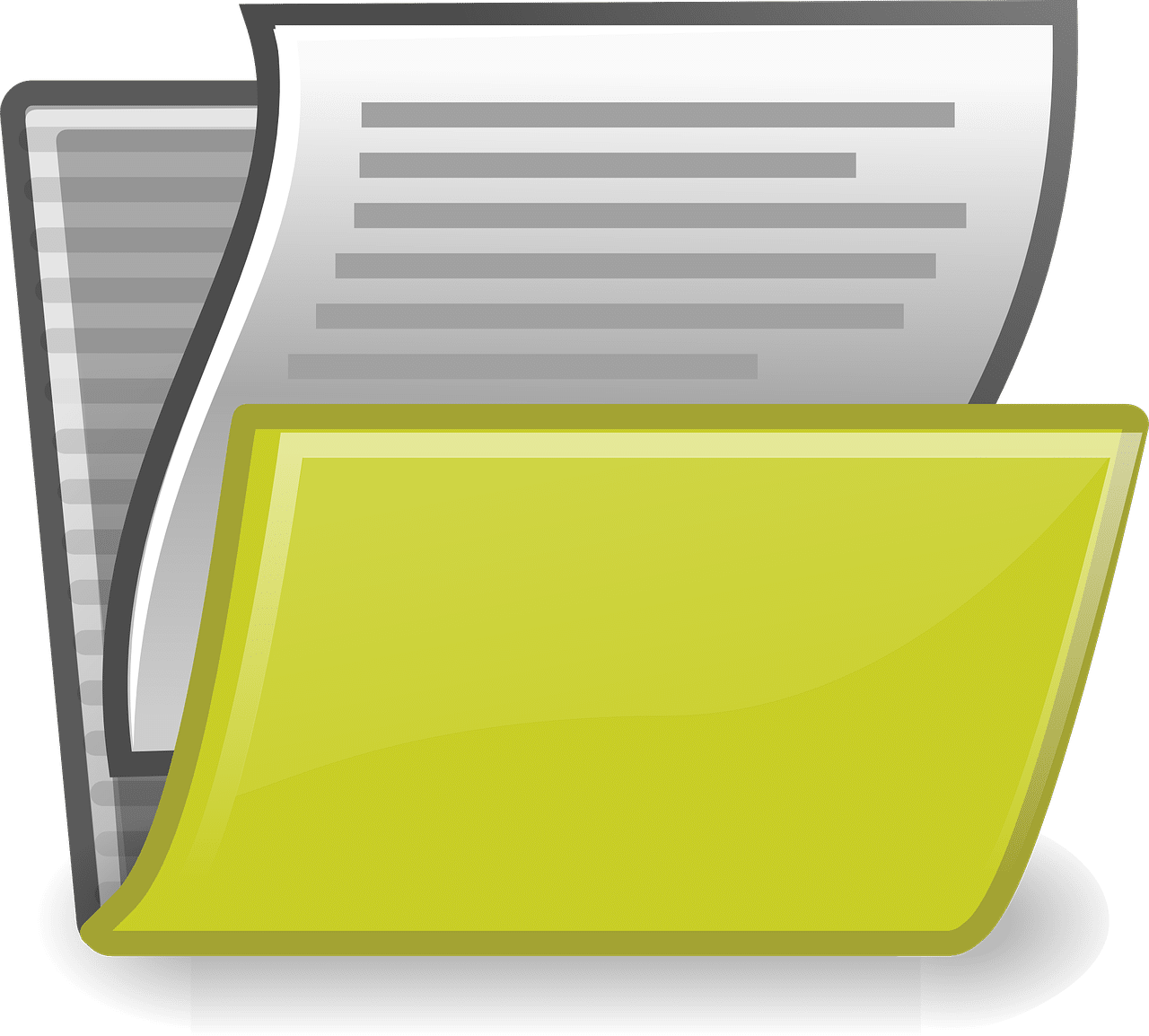With Microsoft OneDrive for Business,
You can access your files from anywhere, on any device. Share and work together with anyone in work and life. When you download the One Drive for Business program onto your PC, you have the ability and freedom of using OneDrive directly as a local drive. Here we will teach you how you can download the OneDrive for Business program on to your desktop.
Syncing OneDrive to the Desktop
- Open Internet Explorer or Mozilla Firefox or others different Web browser such as Google Chrome, Opera, Safari and etc.
- Sign in to Office 365 with your account.
At the prompt, enter your full email address and password:
- Select the [Sync] Button
- At This Screen click on [get the latest version of OneDrive] to download OneDriveSetup.exe
- Run OneDriveSetup.exe
- If the Set up OneDrive dialog box appears, sign in your account
- Click on [Work or School] and click [Next]
- When OneDrive opens and the Sync your OneDrive files to this PC dialog box appears, select [Sync all files and folders], and then select [Next] and [OK].
- Your files should sync to your computer.
(Please note that the files and folders should not contain special characters, please see this link for more information https://support.microsoft.com/en-sg/kb/2933738 )