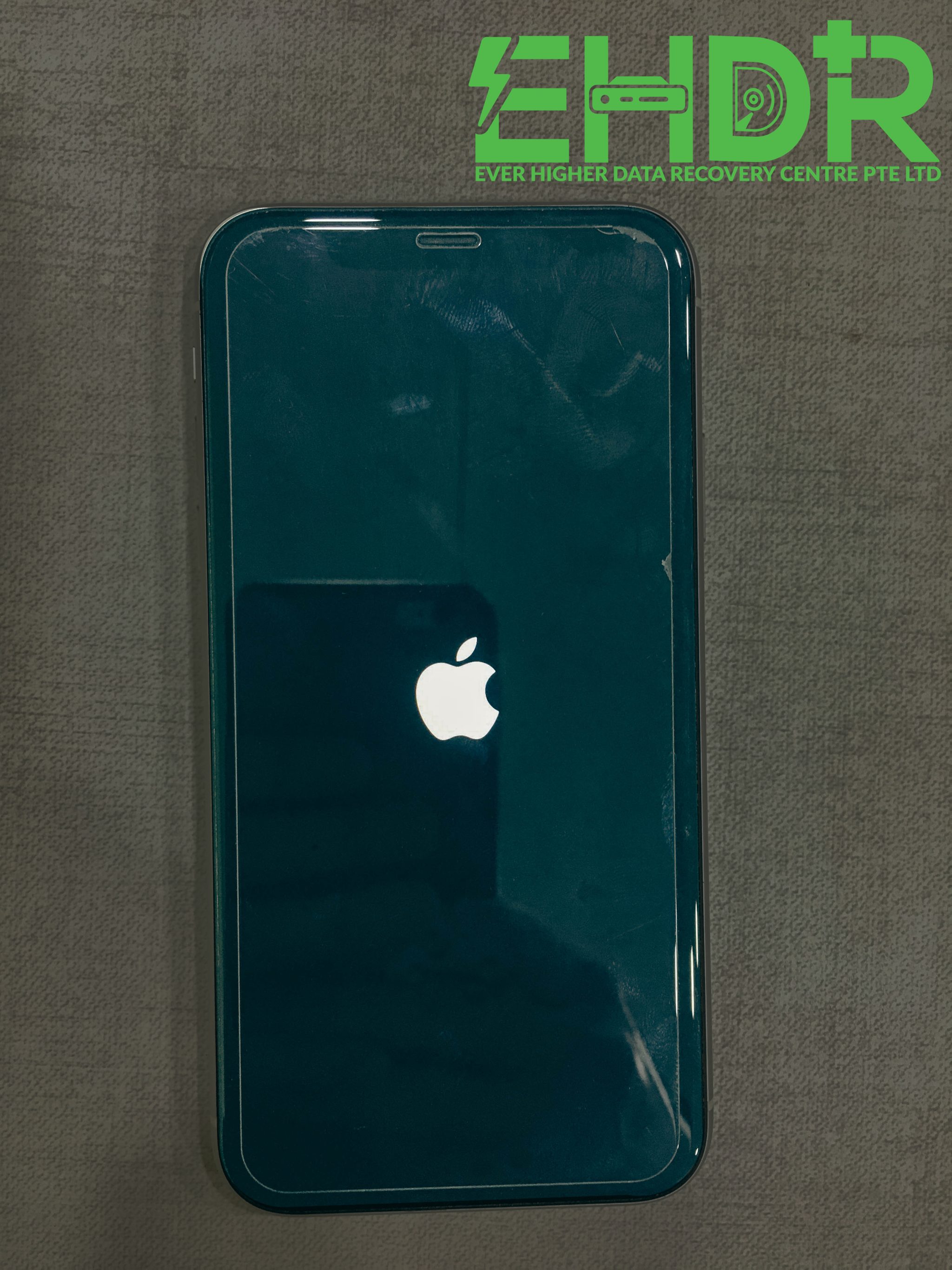Do you need take some screen shot to share your informations? Tired of press
and use windows paint to edit the images? Have you heard about snipping tool?
NO! is time to know this little fellow!
The Windows Snipping Tool comes as a standard feature for Window 8.1, Window 8, Windows 7 and Windows Vista users and is an extremely useful tool that many people are unaware of. It allows you to take selections of your windows or desktop and save them as snips, or screen shots, on your computer.
What makes the Snipping Tool so attractive is that:
- It is free.
- It is powerful.
- It allows you to take screen shots of only specific sections of your screen rather than the entire window or screen.
Below Video will be the best guide to let you more understand who this little fellow & how you can utilize it!
Does the introduction video too fast? not worry! EverHigher IT team give some key notes for you!
Capture Methods for Snips & How We Can Snap it Better?
The Snipping Tool allows you choose one of four capture methods as follows:
♥ Free-form Snip – Hand draw a shape around an object
♥ Rectangular Snip – Drag the cursor around an object to form a rectangle
♥ Window Snip – Select an active window e.g. browser window or dialog box
♥ Full-screen Snip – Capture the entire screen
Step 1: Select method -> Select the area of you screen that you want to capture
Step 2: Capture screen will show in the snipping tool mark-up window
To emphasise your contextual aspect of any image you capture as per above, you might use a pen or highlighter to make important notes on the areas of the images.
Ever Higher IT team hope the above key notes give some useful notes for you. Still waiting? Let’s use the snipping tool from now on!